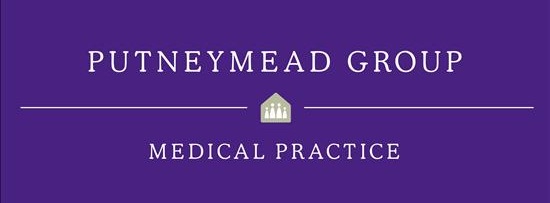Opening Times | Patient Access | Contact Us
CQC Rating Good
My GP has asked me to respond to a text/send them a photo
How to respond to a text that your GP has asked you to respond to - including sending your GP an image.
If you have received a text from your GP asking you to respond using a link, you should be able to use your phone to do this if you have internet access on your phone.
(Note: you won't be able to reply back to your GP via text, you'll need to use the link highlighted in red in the image above to reply.)
My text says something else
Your text might...ask you to complete a questionnaire (e.g. Asthma/COPD/COVID/Flu Vaccine survey) or it might have a document attached or it might ask you to join a video consultation, click here to find the right guide.
How to respond to a text from your GP
If you click on your unique link in your text, a web page in your internet browser on your phone should open. It should look like this:
Click "Yes" if you are happy to proceed. You will be asked to verify your identity by entering your date of birth.
Type in your date of birth and then select "Continue".
You be able to respond to the GP by typing in the text box and attaching a photo if your GP has asked you to. Note: you cannot upload any photos larger than 5MB.
Once you have responded, click on the green arrow pointing to the right in the bottom right corner of the screen. To finish, click "Submit" to send your response to your GP. Once your response has been submitted, you will receive a text to confirm this.
Not able to use your phone to access the link?
If you can't use your phone for any reason, you can also still use the link to respond on a computer, iPad or tablet. To do this, type your unique link from the text into the URL search bar of your internet browser.
Your unique link will start with florey.accurx.... and should look something like:
florey.accurx.com/eXaMpLe
As shown in the images below, when typing your unique link, please ensure you're not entering this in the search engine (as shown in red crosses). Please ensure you type your link in where the green arrows indicate.
Once you've typed in the correct link and pressed "Enter" on your keyboard, you should see a screen that looks similar to the one below.
If you see the screen above, you have reached the right place and you can follow the steps above as if you were using your phone!
ONLINE CONTACT SYSTEM
- Think Pharmacy First - Advice and Treatments
- New Phone System
- PUTNEYMEAD TOTAL TRIAGE
- Appointment booking system
- Make Requests using the NHS App
- Who to see?
- What days of the week do clinicians have regular clinics?
- What information do patients submit?
- Performance and Efficiency
- How to send your GP a photo
- Have a Video Consultation with your GP
- My GP has Sent me a document via text
- My GP has asked me to respond to a text/send them a photo
- Patient Access
- NHS App (Full Record Access)
- Home Visits
- Keep it or Cancel it
- Practice Information
- Repeat Prescription
- FAQs.
We use cookies to help provide you with the best possible online experience.
By using this site, you agree that we may store and access cookies on your device. Cookie policy.
Cookie settings.
Functional Cookies
Functional Cookies are enabled by default at all times so that we can save your preferences for cookie settings and ensure site works and delivers best experience.
3rd Party Cookies
This website uses Google Analytics to collect anonymous information such as the number of visitors to the site, and the most popular pages.
Keeping this cookie enabled helps us to improve our website.